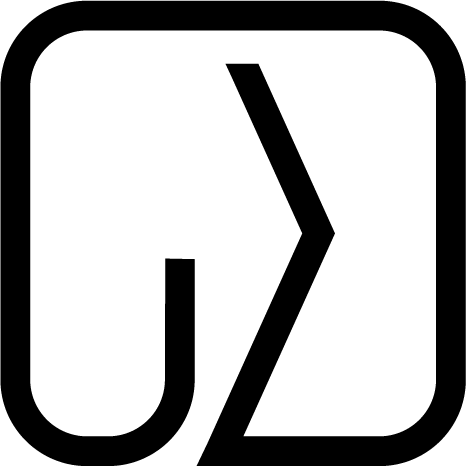Automatically Run Rails tests in VS Code and highlight test coverage
Man, I love TDD… but once every few times I forget to run my tests after doing changes.
My brain resists typing
rspec spec/models/changed_spec.rbas finding the right test file and typing its path takes too much time and energy, the same applies to running the whole test suite.
What happens next is - I push the untested code to Github just to realize after a few minutes that continuous integration is failing. At this moment I’ve likely already switched context to something else so I need to spend a lot of energy to understand the pipeline output just to discover the fix might took me only a few seconds to fix if I’d done it in the first place. Overall my feedback loop takes minutes when it could definitely be seconds.
Is it happening only to me?
Even if the answer is yes - the typical flow of starting test files from the command line seems simply too slow for me. Maybe there is a way to make it automatically?
And to answer this question with yes…
I wrote my own VS Code extension
The idea was simple: “if all test files follow a strict naming convention then it should be possible to find corresponding test files for all entries from the /app directory”. Leveraging this I should be able to run rspec spec/models/user_spec.rb command automatically after saving app/models/user.rb.
How I’d know if the tests are passing?
That’s why I decided to use a VS Code extension instead of Guard script. The extension will automatically switch VS Code terminal to the one named Rails Test Runner. The results will be displayed once the command is executed. It’s also an interactive terminal so you should be able to use debugger inside the code.

Save your source file to automatically run its test. The extension is available on Visual Studio Marketplace: Rails Automatic Test Runner.
I am using it for a few days already, tried it with both rspec and minitest projects, and I am very happy with the results so far!
I have some ideas for improvements, mostly adding more configuration options to ensure it could work with any project. But before I would do so…
I encourage you to test the extension and leave feedback. Do you find it useful? Would you incorporate it to your everyday workflow? If not, why not?
Share your thoughts in the comments, marketplace review or simply drop me a message.
Advertisment
Every few seconds spent on repetitive tasks are hours in the long run. Hours that could be spent on generating value for your business.
My passion is to locate and optimize any pitfalls so my clients could focus fully on their growth. Sounds interesting?
Code Coverage highlighting
Having the tests running automatically I thought it’d be cool to also highlight line coverage in my IDE, as I saw that Rubymine could do it and I also wanted such a feature. Luckily for VS Code there is the Coverage Gutters extension that should help to achieve exactly that.
All actions needed are:
- Install the extension and click the Watch icon added to the footer
- Add
SimplecovandSimplecov-lcovto Gemfile:group :test do gem 'simplecov' gem 'simplecov-lcov' end - Add the
lcovformatter to SimpleCov initialization:# spec/test_helper.rb SimpleCov::Formatter::LcovFormatter.config do |c| c.report_with_single_file = true c.output_directory = 'coverage' c.lcov_file_name = 'lcov.info' end SimpleCov.start do enable_coverage :branch formatter SimpleCov::Formatter::MultiFormatter.new([ SimpleCov::Formatter::LcovFormatter, SimpleCov::Formatter::HTMLFormatter ]) end
Voila! Now when hitting CTRL + S on any file from /app folder I do get coverage higlights in gutter:
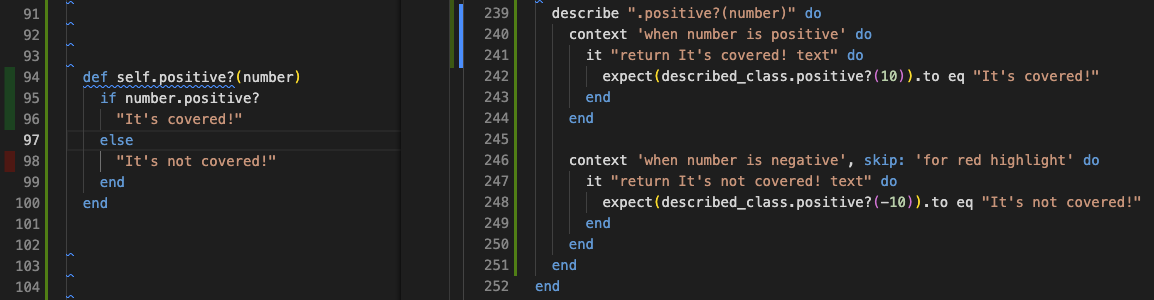
Extension Configuration
Every project is different so it might be that you have to change some configuration options as it’s set up to support RSpec by default:
railsAutomaticTestRunner.framework: Specifies which framework is used to execute test commands:rspecorminitest.railsAutomaticTestRunner.testsDirectory: Specifies the folder where your test files are located, the default directory isspec.railsAutomaticTestRunner.bundleExec: Appendbundle execbefore test command?railsAutomaticTestRunner.envVariables: Pass any environment variables as a string there, eg:CRUCIAL_API_KEY=testrailsAutomaticTestRunner.args: Pass any arguments like--fail-fastas a string thererailsAutomaticTestRunner.automaticOutputDisplay: Automatically switch to the output tab, when enabled might interrupt terminal work.
Recent posts:
Master Git tools - Effective Programmer pt. 2
Learn about the importance of writing a good commit messages. How to use message templates, hooks, aliases and how to navigate Git history like a pro.
Read More
Taking notes for productivity - Effective Programmer pt. 1
Organizing knowledge is a key factor of effective programming work. Is taking notes the perfect way to do it? I think yes answering all of the why and how questions.
Read More
How to deploy multiple Rails apps on a single server with Capistrano
Almost everyone uses cloud hosting solutions like Heroku or AWS nowadays(and I don’t expect it to change even after this DHH post). But if you still self-host your apps then Capistrano would be well known to you.
Read More
Master Git tools - Effective Programmer pt. 2
Taking notes for productivity - Effective Programmer pt. 1
How to deploy multiple Rails apps on a single server with Capistrano
Almost everyone uses cloud hosting solutions like Heroku or AWS nowadays(and I don’t expect it to change even after this DHH post). But if you still self-host your apps then Capistrano would be well known to you.